-
The Dark Period
- The Body Clock
- The Dark Period
- Scheduling the Dark Period on Polyphasic Schedules
- Quiz 1
- ULTIMATE Light Filtering Calculator
- Products
- Software
- Issues with the Dark Period & How to Overcome Them
- Using Three Noons to Determine the Timing of Your Circadian Rhythm
- The Nervous System: An In-depth Explanation Why Certain Activities Should be Avoided
Software
Introduction
Computers and phones can function as adaptation helpers; however, there are also certain precautions when using them, especially during the dark period. This article showcases how to use software products such as screen filters on your computer during the dark period. There are also examples of some programs that certain people in the polyphasic sleep community use, with good results. Alarm applications, Napchart, usage trackers and todo-list applications are also topics for discussion.
Screen filters
Screen filters, which are programs that alter the color of computer and phone screens, are necessary during the dark period. Red glasses are usually preferable as they block blue light from all sources; however, screen filters are a suitable substitute if the glasses do not fit you. As non-red light frequencies have the largest effect on circadian rhythm alignment, they should be blocked off during the dark period.
The most ideal setting for screen filter programs is below 1000K, and preferably below 2000K, the temperature of candle light. The color distortion from the screen filter software should not be compensated for by increased brightness. That will proportionally amplify the effect on the circadian alignment.
F.lux (Windows, Mac, Linux, Apple)
Based on GPS coordinates, f.lux automatically adapts the computer screen colors to be identical to the ambient light at the exact geoposition of the user. Thus, ideally, the colors of the computer screen are adjustable to be the exact colors necessary to impress the optimal stimulus on the brain’s circadian rhythm.
The appeal of f.lux lies in its easy configurability and automatic process.
- Change the GPS coordinates to your current location and the program takes care of the rest.
- It is also possible to manually adjust the colors close to your desired temperature.
- The temperature range is from 1200 K to 6500 K with eight possible choices: 1200 K, 1900 K, 2300 K, 2700 K, 3400 K, 4200 K, 5500 K, 6500 K. Pressing Ctrl+Alt+Page Up/Down will increase/decrease the temperature by 250K all the way down to 800K. After reaching 6500K, there is a 500K increment in the temperature up to a maximum of 100000 K.
The interface looks like this:
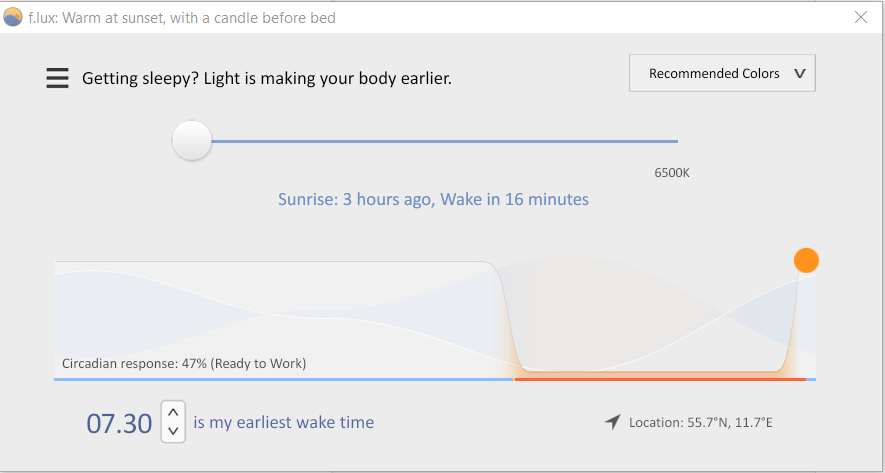
The blue/red line represent the daily cycle of the Sun.
- The blue light indicates when the sun is up
- The red line indicates when the sun is down.
There is also a short transitory period in between. Additionally, you can see the color temperature above the timeline.
Opening the menu shows the following:

Each menu item is self-explanatory and extremely easy to use even at first use.
“I have used f.lux since its initial release in 2009. I have been extremely happy with its color manipulation ability on all of my computers. In fact, I have made sure to install that as my first application after having purchased a new computer. I will not use any other color manipulation application.”
(Discord user Bobby)
Redshift (Mainly Linux)
Redshift is the easiest screen filter program to set up on Linux that provides color temperatures as low as 1000K. However, it only supports Xorg. For Wayland, you might want to use the Night Light feature in GNOME. Download this from your favorite package manager. Even though redshift does have a GTK frontend available, it does not a sequence render procedure.
> Start by copying this file to your $XDG_CONFIG_HOME/redshift/redshift.conf
> With your favorite editor open the file and change the following:
- temp-night=1000
- dusk-time={when you want the screen to start transitioning}-{start of your dark period}
- g. dusk-time=19:40-20:00
- and set dawn-time in the same way
- Comment out the two lines under [manual]
- You might also want to disable it during the day. To achieve this, set temp-day=6500
See man redshift(1) for more information.
Sunsetscreen (Windows)
Sunsetscreen is free, easy to use and intuitive. Everything you need is on one panel and you will likely never need to touch it again unless your sleep schedule changes.
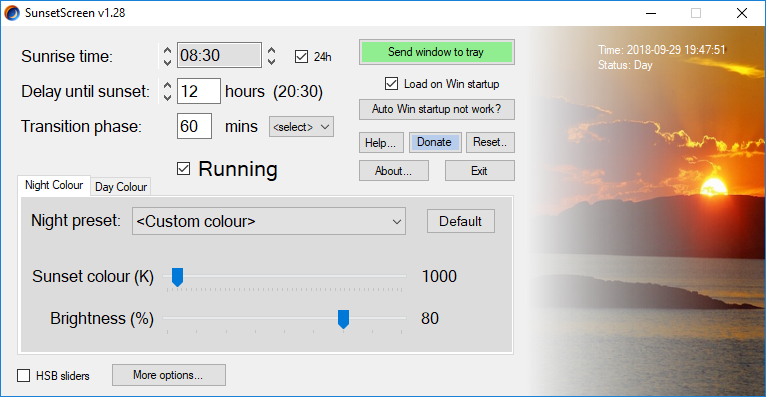
In the Night Color tab, bring down the filter to 1000K and adjust brightness for your preference. Set the sunrise time to when your dark period ends, and adjust the delay until sunset to the start of your dark period. An optional (but recommended) transition phase slider is possible as well. In addition, there should be no change in the default setup for daytime.
In sum, this program is incredibly simple to use and has all the customization you need in one panel.
Twilight (Android)
Twilight is a free and easily customizable application for your phone. It has a pleasant, accessible interface and all the features you need for your dark period.
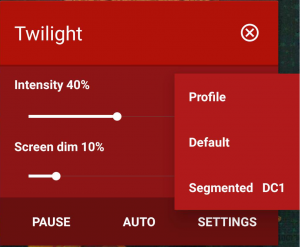
This is the menu you will see upon opening Twilight through the expanded notifications bar.
- Expanding the profile button will get you a list of all your saved presets.
- Pressing either settings or the app icon will show the full menu.
- Pause will stop the filter from running and this is useful when you need to download apps.
- You will not be able to approve permissions for downloads unless you pause or disable Twilight.
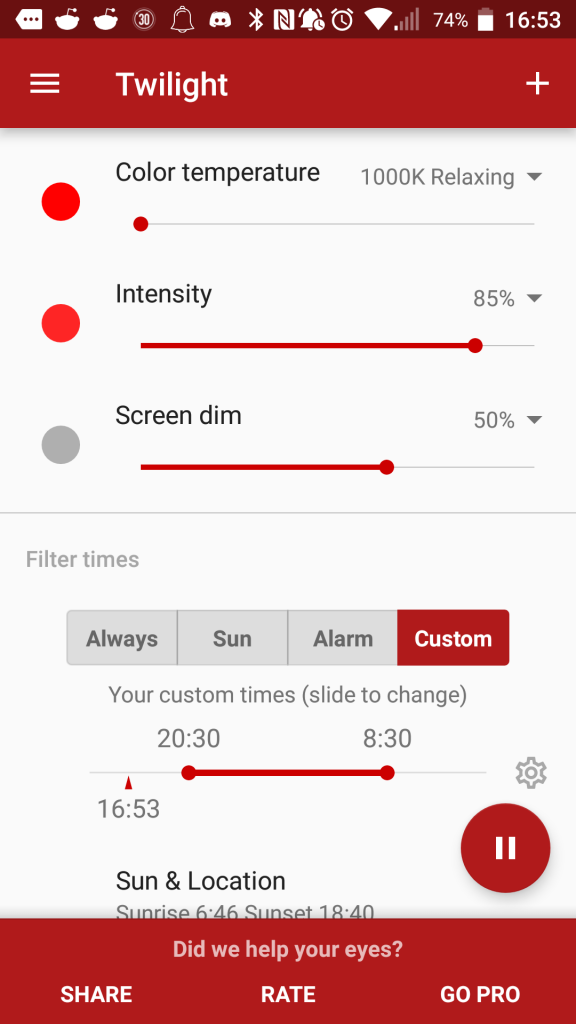
This is an example of a profile for a Segmented to DC1 gradual adaptation. Twilight can function both by automatically checking your location with GPS and with a purely customized dark period. This one is set up to be 12 hours, and has an hour of transition on both ends to mimic sunrise and sunset.
- Color temperature affects red light
- Intensity affects how strong the red light filter is
- Screen dim affects overall brightness.
- Bring down the red light to 1000 K; the rest is a matter of preference.
For $2.99 USD, you can purchase the unlock for Twilight. This allows you to add more than two setting presets and change the transition time to something other than an hour. You also have the option to disable Twilight when not during your dark period; under normal conditions, it is always running. This is unnecessary and Twilight free does not have ads, but consider supporting the developers.
Vision (Windows)
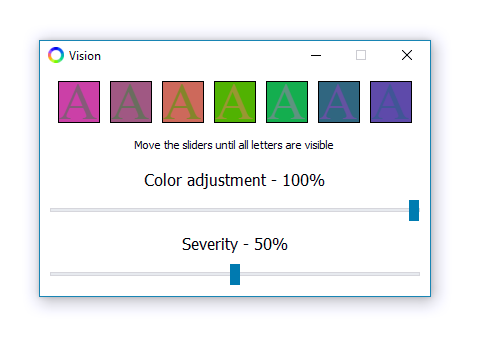 The complete filtration of green/blue light has an effect similar to green-blue color blindness, or tritanopia.
The complete filtration of green/blue light has an effect similar to green-blue color blindness, or tritanopia.
- Vision helps alleviate the problems of green/blue color blindness by mixing some red into green colors and making red colors somewhat brighter red.
- It generally allows you to see some contrast between blue and green contents on your screen. This works well with the red laser goggles if you can not block all blue/green light in your room.
Negativescreen (Windows)
This program gives a low-level control over filters with convenient hotkeys.
It is ready to use right after downloading, so just use the filters listed below.
- Clicking it toggles the filter on and off
- Right-clicking enables selecting a specific filter, exiting and editing the configuration file.
Two custom filters are included here; red, and inverted red. Here is what they each look like:
|
Normal |
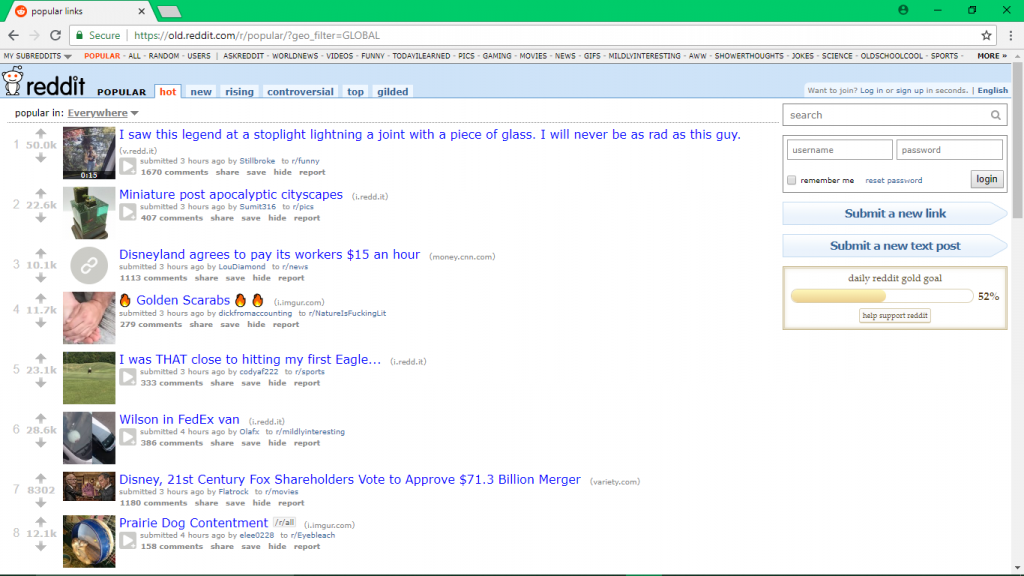 |
|
Red |
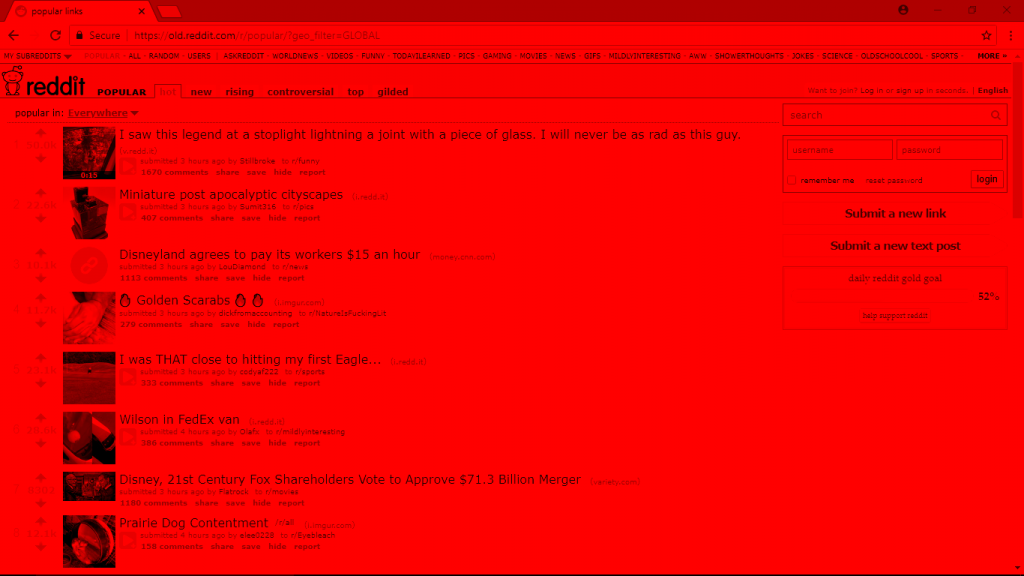 |
|
Inverted red |
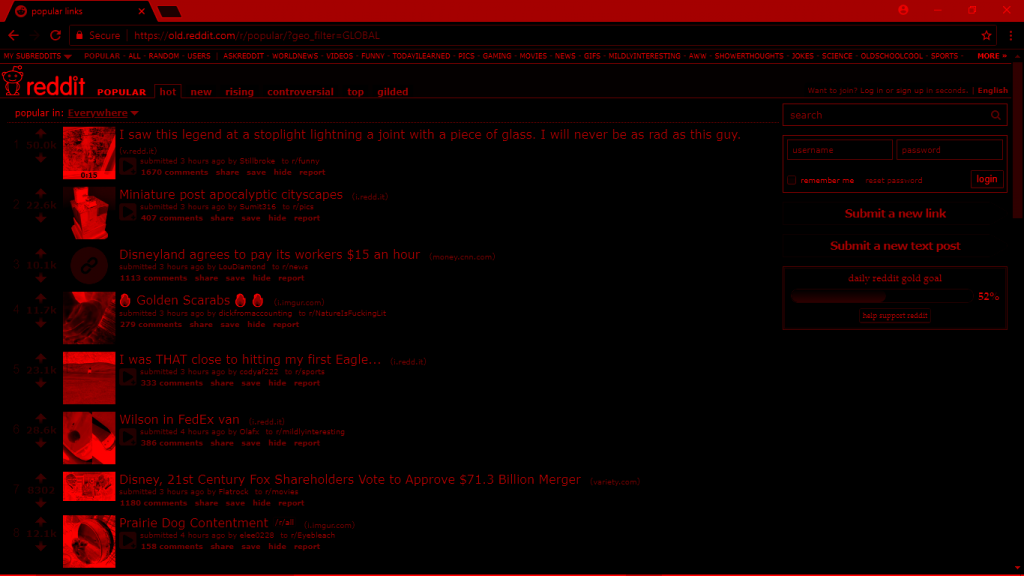 |
To use them, take a look at your configuration file and modify it so that it looks like this:
InitialColorEffect=”Red”
ActiveOnStartup=false
Toggle=win+alt+space
# Matrices
Red=win+alt+F1
{ 0.8, 0, 0, 0, 0 }
{ 0.3, 0, 0, 0, 0 }
{ 0.2, 0, 0, 0, 0 }
{ 0, 0, 0, 1, 0 }
{ -0.126, 0, 0, 0, 1 }
Inverted red=win+alt+F2
{ -0.4326, 0, 0, 0, 0 }
{ -0.4336, 0, 0, 0, 0 }
{ -0.4338, 0, 0, 0, 0 }
{ 0, 0, 0, 1, 0 }
{ 1.1740, 0, 0, 0, 1 }
If you want NegativeScreen to run on startup, just change “ActiveOnStartup” to “true”. You can also run it when you press a key combination, like Windows key + Alt + Space as exemplified above.
The ColorMatrix viewer (also linked to, within the NegativeScreen page) is helpful for creating your own personal filters. However, people should not need additional ones other than the ones above during the dark period. Here is a useful resource for better understanding color matrices.
2 thoughts on “Software”
Leave a Reply
You must be logged in to post a comment.

Loving this course. Thank you! I think it’d be worth adding some info about Night Shift and Dark Mode on macOS, iOS, and iPadOS! These are built-in features that can be useful, as well! Even True Tone might help out a little bit—albeit, not much.
Thanks!!
Thank you. While it would be great to add information on Mac products, they generally don’t allow users to modify the light temperature of the device (at least I haven’t been able to find any information on how to do it). If you have some information regarding the filtering specifications of the built-in features, be sure to share them! 🙂